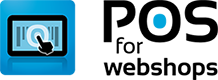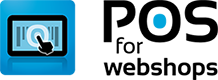Knowledge Base - Virtuemart Connector
- Applies To: POS for Virtuemart
In your POS Go to Menu > import/export > "Add new Source" and select type "POSforWebshops API". An API Key and Secret Key will be automatically generated, but needs to be overwritten by the key's from the connector.
Go to the administarion page of your webshop and install the connector plugin that can be downloaded from our download section.
After the download go to Extensions > Manage and install it by using the 'Upload & install Joomla extension'.
After the installation go to Components > pos-for-webshops-virtumart-connector.
Copy the API Key and the Secret Key and paste them in the POS Source.
Copy the "API URL" of the webshop you want to connect with the POS. ( Make sure it's the same domain name as in your account on our website )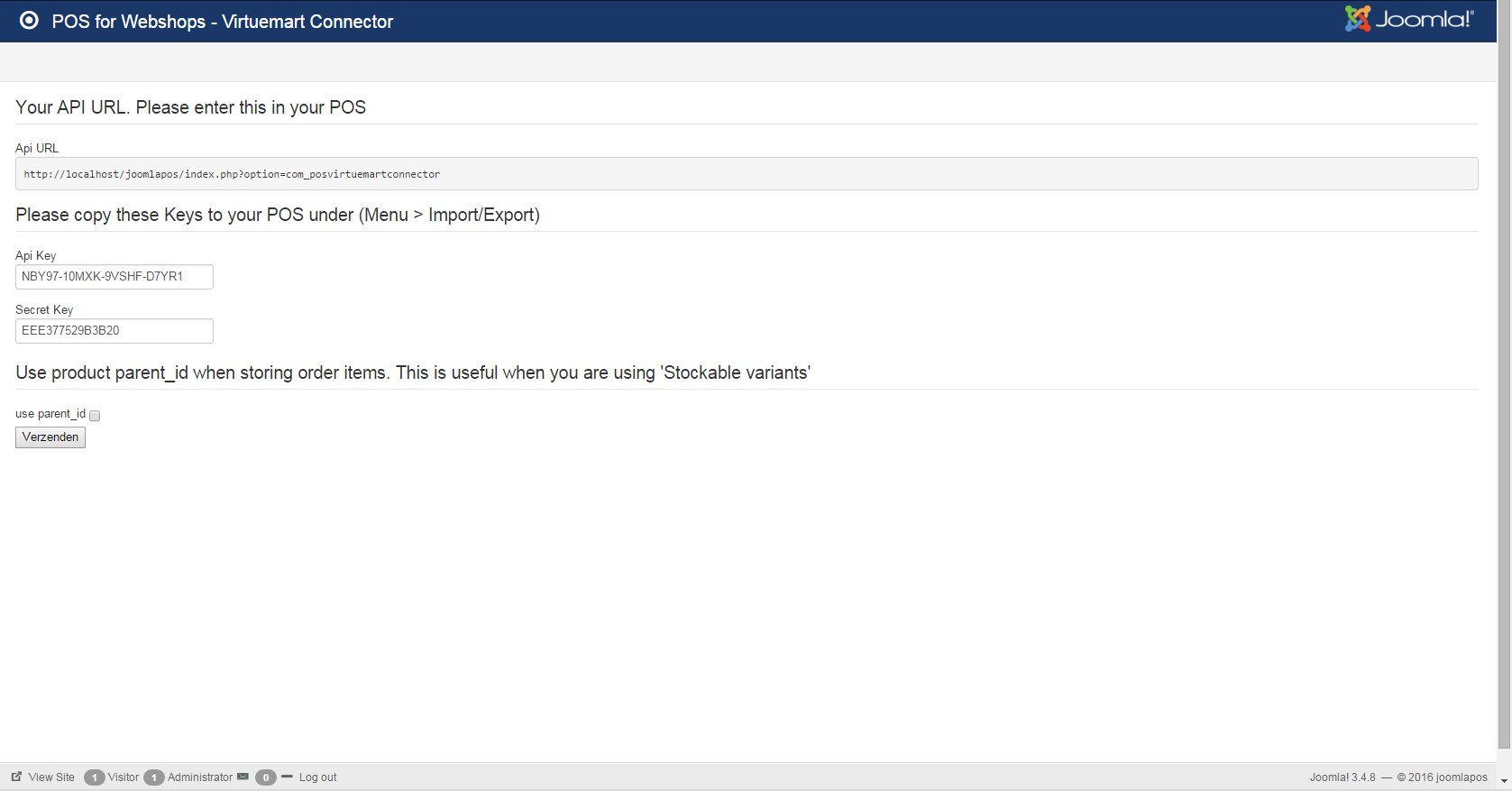
After the configuration is done you can check if its working by syncing your new source, for the first time a complete sync is recomended. If it successfully worked you will see the folowing:
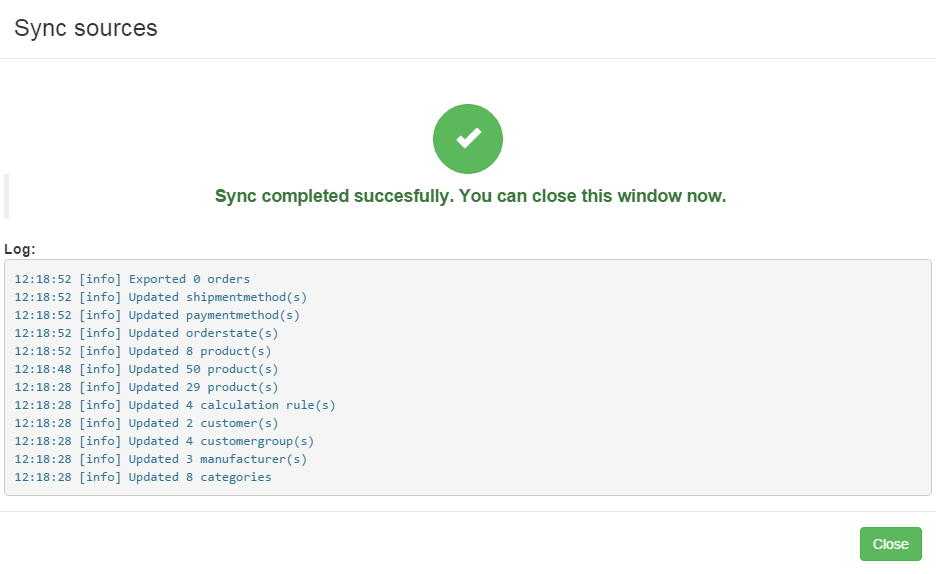
To configure the different synchronization options click on "edit" of your import/export go to the tab "Configuration"
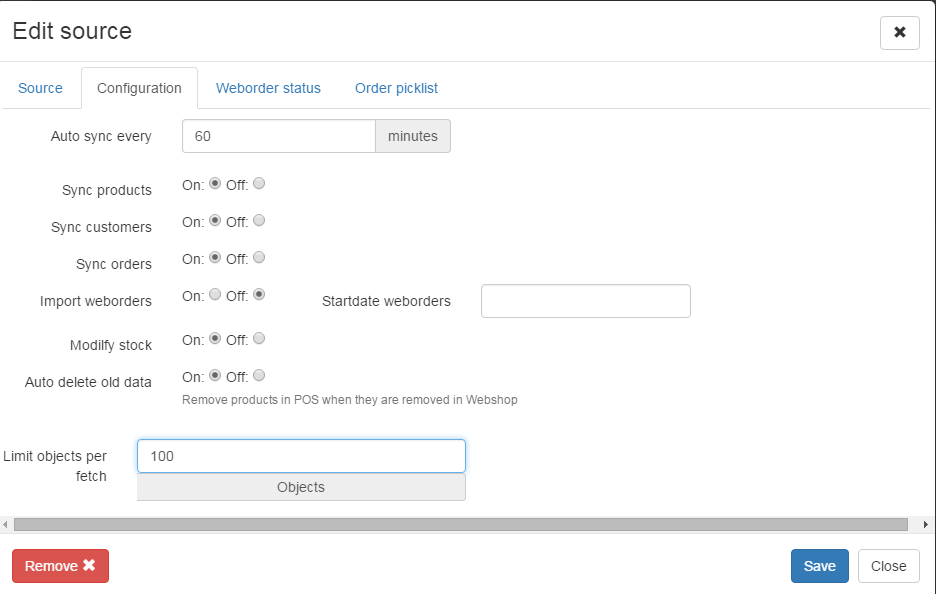
Login Form
Stop the hassle of running a online and offline business
If you have a webshop and a brick-and-mortar store, how do you keep track of your stock? Do you still need to add new products by hand in your cash register? We know how frustrating and difficult it can be to manage both your webshop and physical store. POS for Webshops is built to improve your business online and offline.